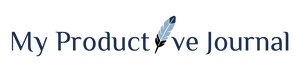Are you torn between Notion and Todoist? Their impressive features might leave you wondering which digital productivity tool is worth the investment.
Find out in this Notion vs Todoist review.
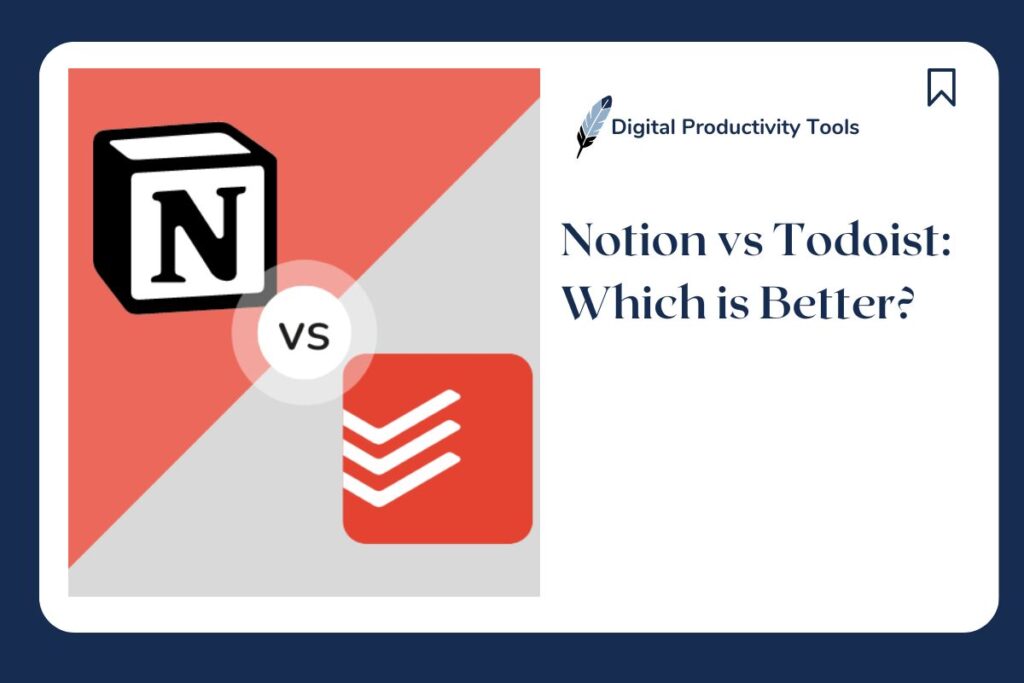
As a virtual assistant, I’ve been helping my clients from different industries manage their online businesses. And one of the tools that I can attribute to their success is having a reliable project management tool.
Todoist has been around since 2007 and is still going strong. Notion is a newcomer to this field, but has rapidly gained popularity, attracting millions of users in a relatively brief span.
I’ve been using Notion and Todoist for years now, and I can say that it is hard to choose which one is better.
But I found that Todoist is best for beginners and small business owners due to its user-friendly design and affordable pricing plan. While Notion is great for students and bigger businesses due to its note-taking feature and ability to hold large databases.
Notion
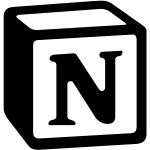
🏆 Winner 🏆
Notion is an all-in-one workspace that offers a highly customizable and intuitive platform for organizing tasks, notes, projects, and knowledge.
Todoist
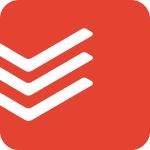
🥈 Best Budget🥈
Todoist is a task management tool that brings structure and efficiency to your daily life. It allows you to capture your tasks, big or small, in one central place.
To know the reason why I made this conclusion, keep reading below.
Table of Contents
What is Notion?
Notion is an all-in-one workspace that offers a highly customizable and intuitive platform for organizing tasks, notes, projects, and knowledge.
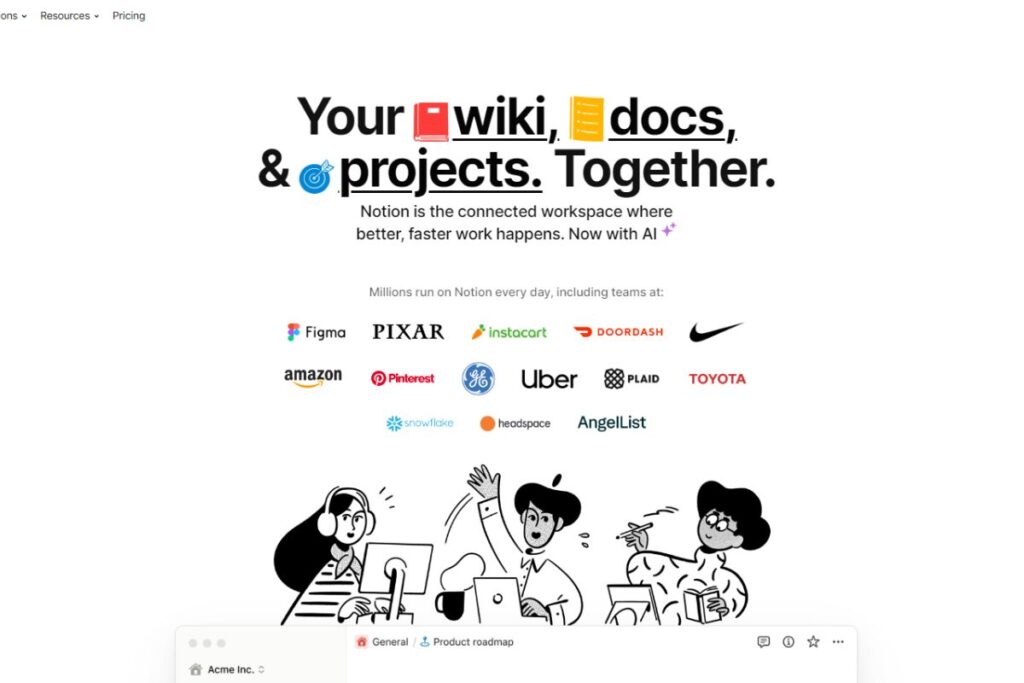
Just like a well-organized physical workspace, you can think of Notion as your virtual office space. You can create different “rooms” for specific projects or areas of focus.
In each room, you have various tools at your disposal:
- a virtual whiteboard for brainstorming ideas (note-taking)
- a to-do list to track your tasks (task management)
- a filing cabinet to sort and categorize information (database organization), and
- a team collaboration area for discussing and working together (collaboration tools)
In this virtual office, you can effortlessly switch between different tasks, take notes during meetings, and plan projects. And access valuable resources—all in one centralized location.
The customizable workspace means that it adapts perfectly to your workflow. Just like how a well-organized physical office space boosts your efficiency and creativity.
Try NotionWhat is Todoist?
Todoist is essentially a powerful task management tool that brings structure and efficiency to your daily life. Todoist allows you to capture all your tasks, big or small, in one central place.
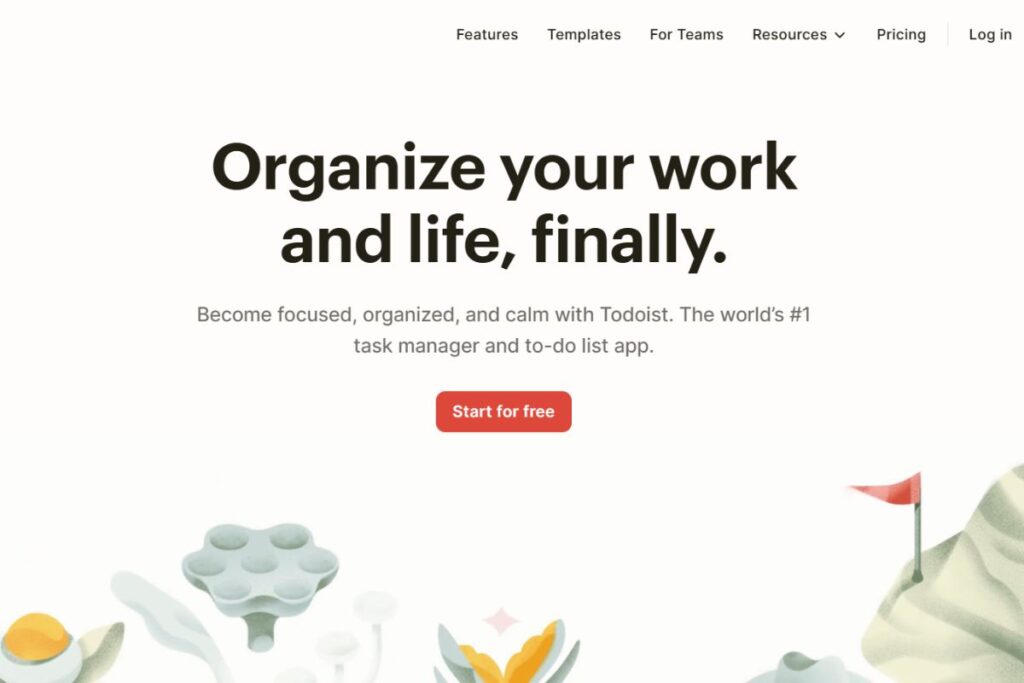
You can organize your tasks into projects and sub-tasks, creating a hierarchy that mirrors your goals and priorities. Whether planning a home renovation or juggling multiple work projects, Todoist adapts to fit your needs.
Analogously, you can think of Todoist as your reliable co-pilot on a road trip.
You have complete control over the:
- destination (your tasks), and the
- route (the timeline).
Todoist helps you navigate through your tasks smoothly, ensuring you reach your goal (completion) without getting lost along the way.
But Todoist isn’t just a solo adventurer’s tool. It’s also designed to facilitate collaboration and teamwork.
You can share projects with colleagues, delegate tasks, and communicate within the platform.
Try TodoistNotion vs Todoist Feature Comparison
| Features | Notion | Todoist |
| Live Document Collaboration | Yes | Yes |
| API Support | Yes | Yes |
| Time Tracking and Estimates | Yes | Yes |
| Third-party Software Integration | Yes | Yes |
| Entry-level Setup Fee | No | No |
| Free Plan | Yes (5MB File Upload) | Yes (5MB File Upload) |
| Platform | Mac, Windows, iOS, Android, Web | Mac, Windows, Linux, iOS, Android, Web, Apple Watch, Wear OS |
| Training Options | Live Online, Documentation, Videos, Webinars | Documentation, Videos |
| Support | FAQs/Forum, 24/7 (Live rep), Phone Support, Knowledge Base, Email/Help Desk, Chat | Email/Help Desk, FAQs/Forum, Chat |
Anatomy
Notion
I created a new Notion account so you have a guide when you start. When you open Notion, your screen should look like the photo below.
So, let’s break down all the ‘body’ parts of Notion.
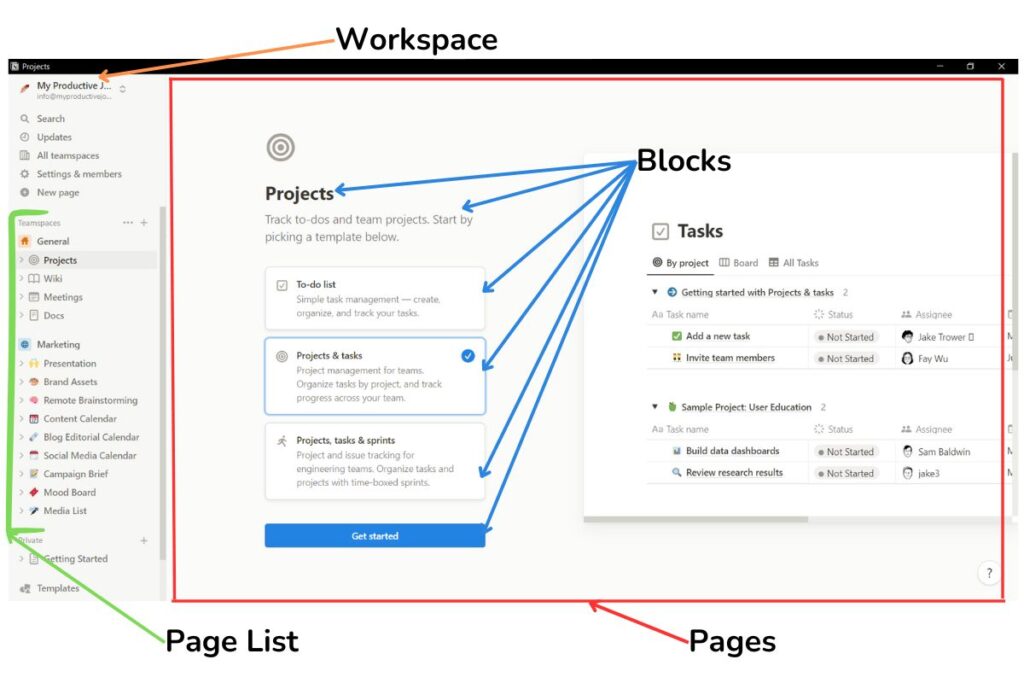
- Workspace: The workspace serves as your main hub. This space is where you do all your work. You can see I opened the workspace named ‘My Productive Journal‘. You can have multiple workspaces.
- Pages: In Notion, everything begins with pages. Pages can contain text, images, videos, and more. Pages take up the biggest space on your screen.
- Page List: You can see the page list on the left side of the screen (in brackets). When you click on each one on the list, a page opens up on the right side.
So I clicked the ‘Projects’ page on the list, so it also opens up on the right side. - Blocks: Blocks are the building blocks of Notion pages. Each paragraph, bullet point, image, to-do list, or any other type of content is a block. You can move and rearrange these blocks, creating a flexible and dynamic layout.
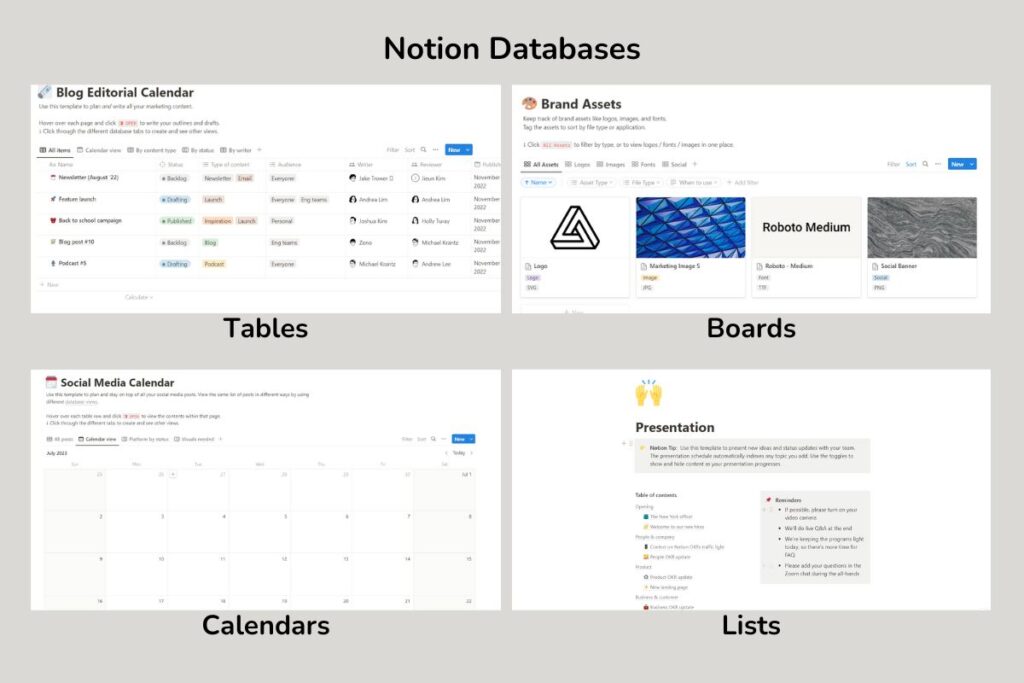
- Database: Databases can be simple to-do lists, complex project trackers, or even knowledge bases. You can filter, sort, and group data within databases to gain insights and stay organized.
You can see the different types of databases in the photo above. Of course, you can combine different types of databases on one page.
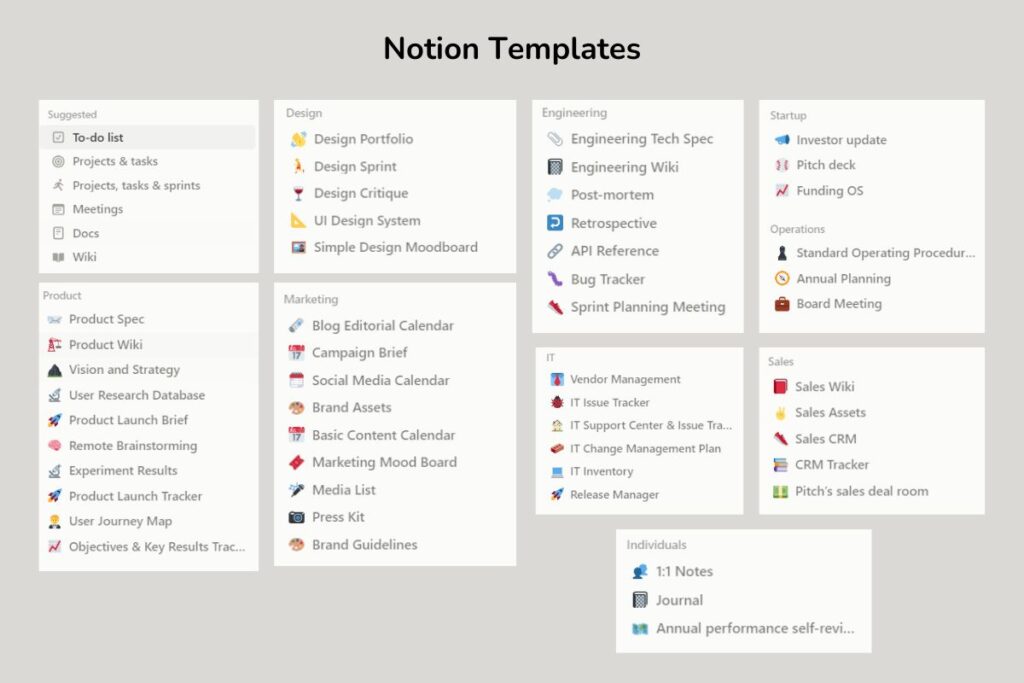
- Templates: Templates are pre-designed layouts tailored for various use cases. Notion offers a wide range of templates, such as meeting notes, project planners, habit trackers, and more.
I added some Notion Templates in the photo above. To be honest, the ones I included do not even cover 1/4 of all the available templates.
If it seems overwhelming, don’t worry. There is a getting started section that can serve as your guide when using this tool.
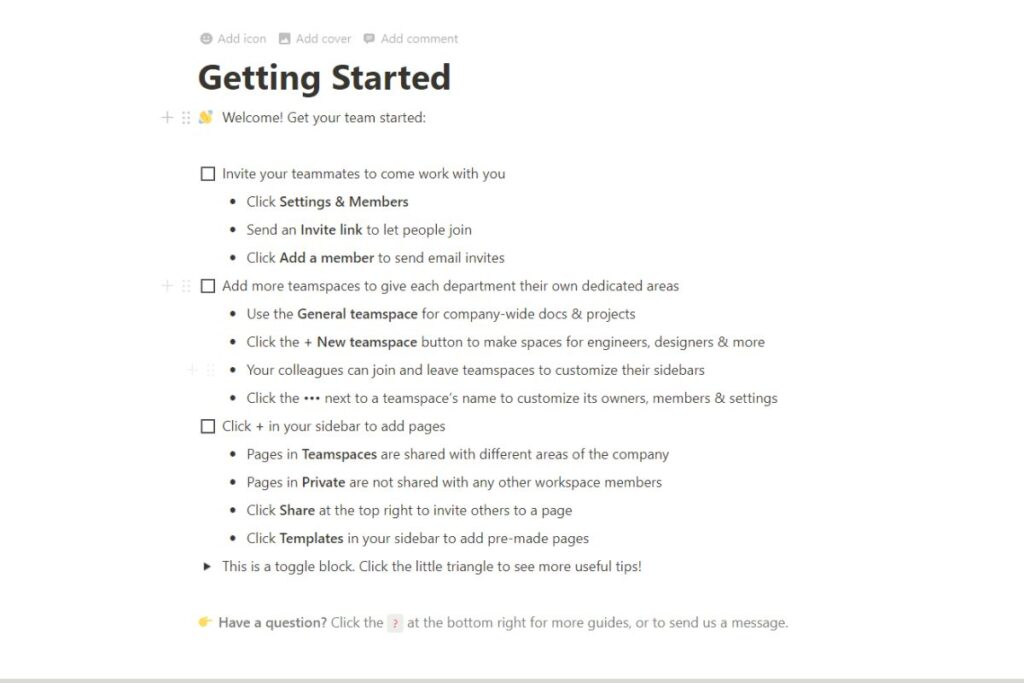
Todoist
Next is the anatomy of the Todoist. This time, I’ll let you take a look at my workspace in Todoist to see how it all comes together:
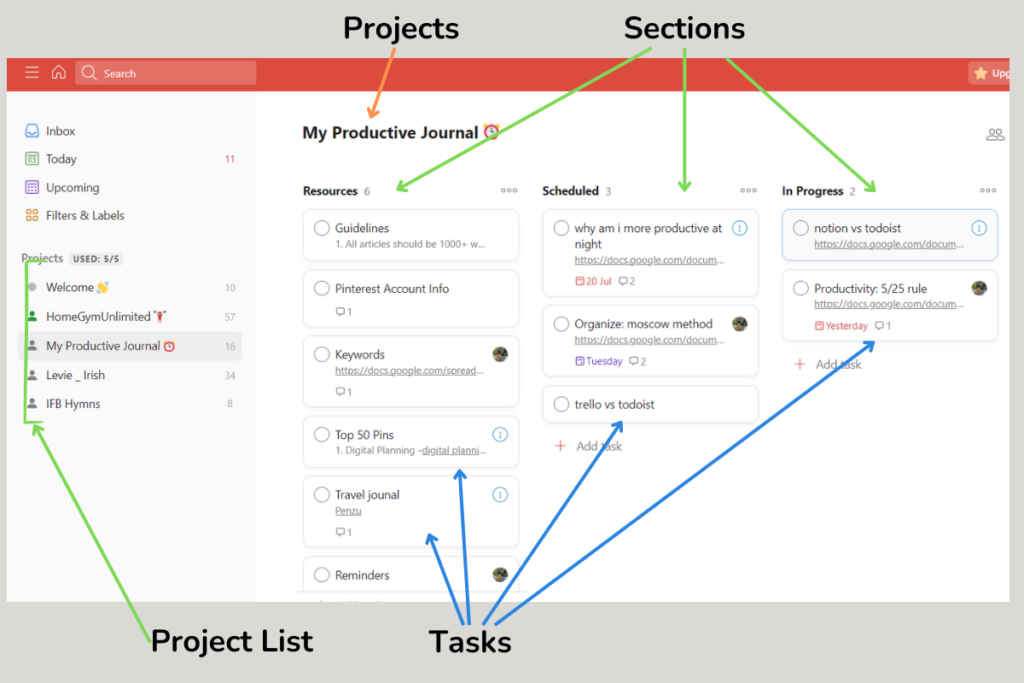
- Projects: Tasks in Todoist are organized within projects. Projects are like containers that group related tasks together. They can be based on themes (e.g., Work, Personal, Fitness) or specific projects you’re working on.
- Project List: Just like in Notion, you can see the project list on the left side of the screen (in brackets).
If you click on a project, all the tasks inside that project will show up. My ‘My Productive Journal’ project is currently open. - Tasks: At the core of Todoist are tasks. Tasks are individual items you need to complete, representing your to-do list items. They can be simple one-off tasks or more complex projects.
- Sections: Sections help you further organize tasks within a project. They act as dividers, allowing you to group related tasks together within a project, creating a more structured task list.
I sectioned my project using the Kanban method. As you can see, I have my ‘Scheduled’ and ‘In Progress’ sections on the screen.
I also have a ‘Completed’ section if you scroll to the right side. You can also add other sections like my ‘Resources’ section on the left. - Inbox View: The Inbox is a holding place for new tasks that you’re not sure how to organize in the meantime.
- Today View: This feature shows all the tasks that you need to tackle today.
- Upcoming View: In this view, you can see all your upcoming tasks throughout the week.
- Filters & Labels: This feature serves as the database for all your filters and labels.
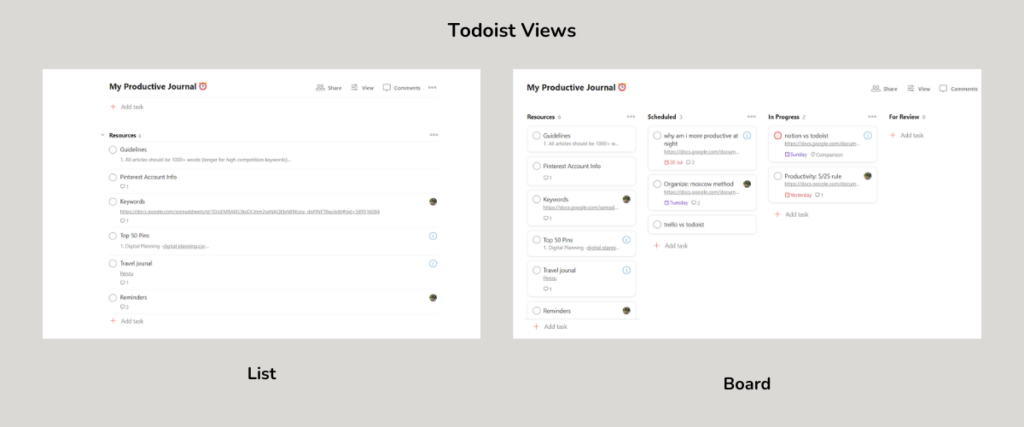
- Views: Todoist uses views as a database. You can view your workspace as a list or board. The default view is the board.
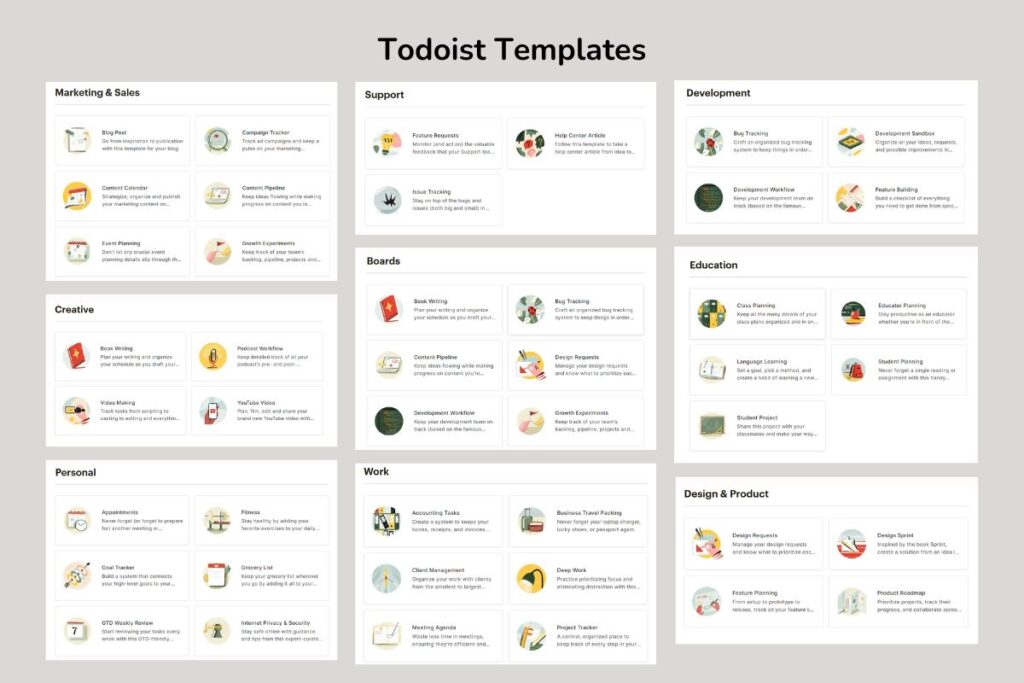
- Templates: Todoist has many templates that can help you manage your projects and tasks. The list above are just a few examples, there are more templates in their templates library.
I know Todoist has a lot of features so it can be overwhelming. However, they have a ‘Welcome’ section where you can see some guides on how to use this productivity tool.
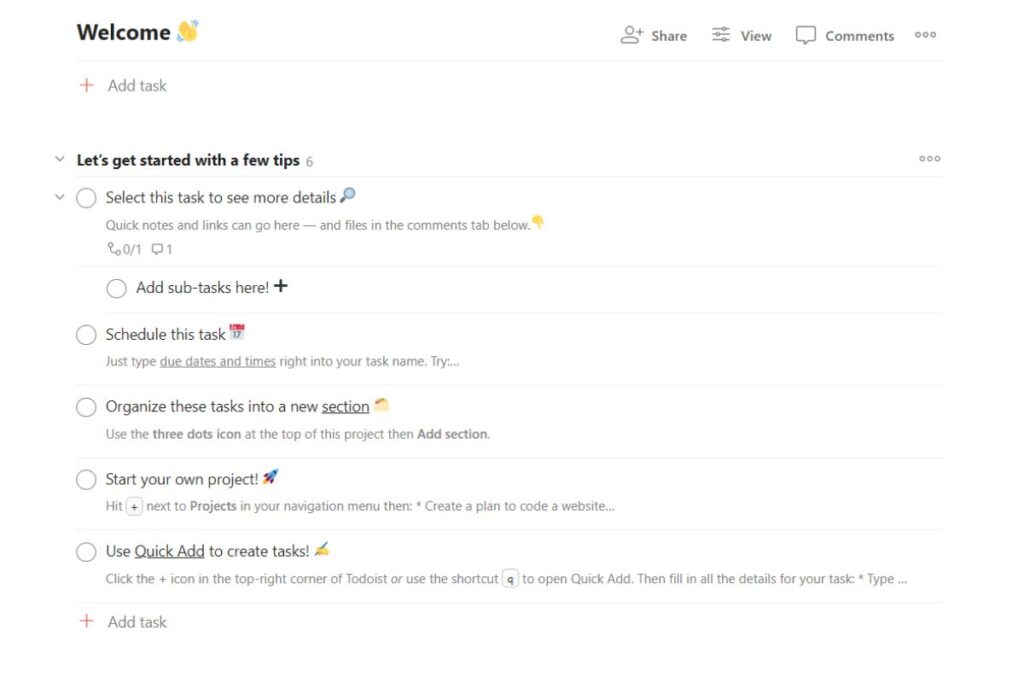
Winner Anatomy Comparison:
The winner in the anatomy comparison is Notion, because it has more views/databases, more templates, and the project features are more advanced.
Task and project management
Now let’s check out how Notion and Todoist help you manage your tasks and projects. Both tools use cards for the tasks.
Depending on your database or view, these cards may look different.
Both of these tools require a comprehensive guide when it comes to managing projects and tasks. For now, let’s take a look at what a task card looks like.
Notion
When you click on each card, a page-like window pops up. As you can see, the card for a ‘Blog post’ is currently open.
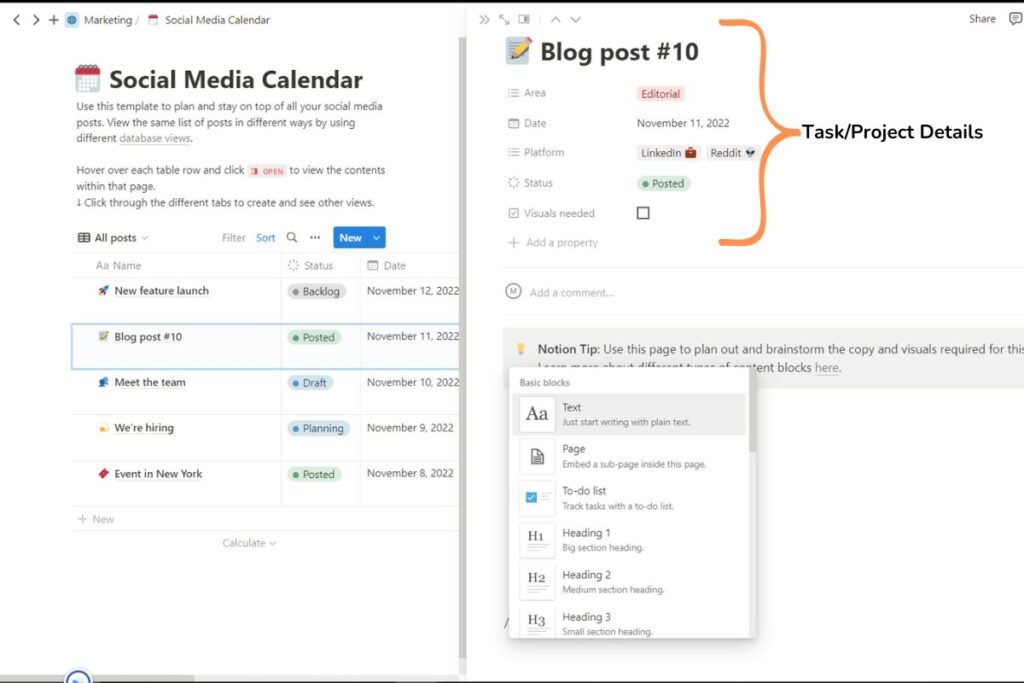
You can add the project details on the top and you can customize what kind of details to include or exclude like status, assignee, or deadlines.
You can also add comments and tag other team members inside the card.
Below the comments is a blank page. This works like a document or text editor where you can add text, headings, images, videos, checklists, or create a sub-page.
Todoist
For Todoist, this is what a task card looks like. As you can see you have the tasks name at the top.
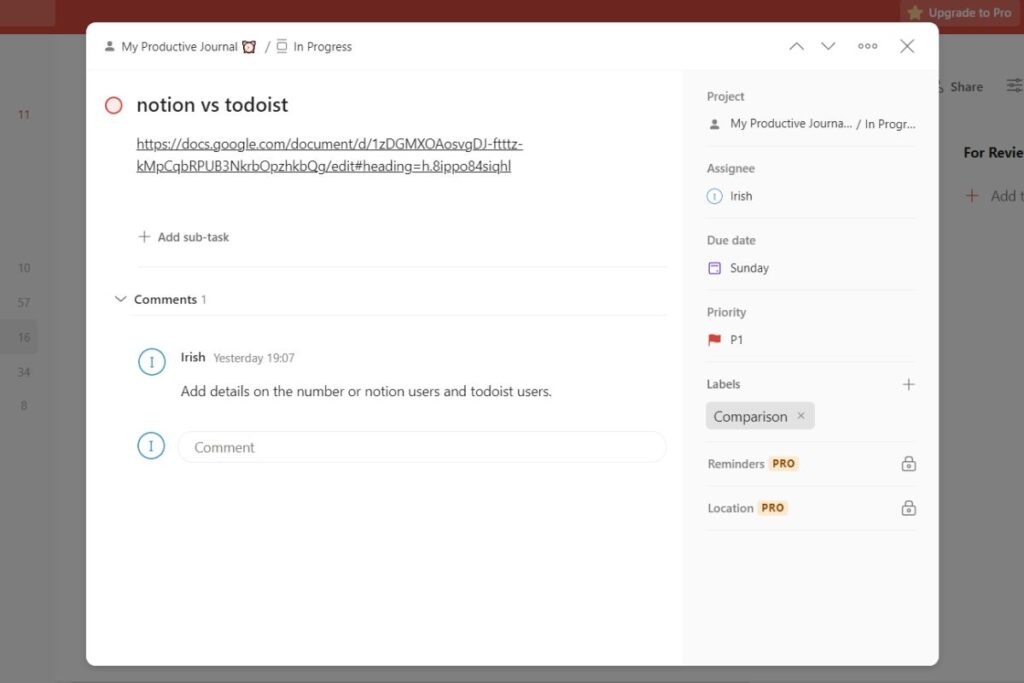
The circle beside the name works as a checklist. So if you are done, you can click it and the card will disappear from your workspace.
The circle has a color read which means that it is Priority 1 (the highest). You can change the priority by clicking the red flag on the side, you can change it to Priority 1 to 4 (P1 to P4).
The card also contains the project details such as assignee, due date, labels, and subtasks.
Winner Task and Project Management Comparison:
Notion is the winner in this comparison because it offers more customization and more features. It also contains a page where you can add more data like text and media.
User-friendliness
I’ve been using these two tools for more than a year now. And based on my experience, Todoist is more beginner-friendly than Notion.
I know Notion has a lot of features, but there is a downside to it. The learning curve for Notion can be very steep. It can be overwhelming to use especially if you’ve never used a project management software before.
When I first started Notion, I wasn’t really a fan of it. It took me a while to get used to it. I was only managing small businesses so I only needed a simple project management tool. But over time, I saw the value that Notion can bring.
Todoist is very easy to use. I got familiar with the feature in just a few days of using it. Todoist is perfect if you are managing small or personal projects.
Winner User-friendliness Comparison:
Todoist is the winner because it is more user-friendly than Notion.
Software integration
According to Notion, you can integrate the following 71 tools in your workspace:
- Figma
- Slack
- GitHub
- AdobeXD
- Amplitude
- Asana
- Bardeen
- Box
- Calendly
- Canva
- Census
- Claap
- ClickUp
- Deepnote
- Dovetail
- Dropbox
- EasyCSV
- Eraser
- Everhour
- Fillout
- GRID
- GitLab
- Google Drive
- Google Workspace
- Graphy
- Gusto
- Hex
- Hightouch
- IFTTT
- Jira
- Linear
- Loom
- Lucidchart
- Lucidspark
- Make
- Marker.io
- Microsoft Entra ID
- Micro
- Mixpanel
- Notion2Charts
- Notion Forms
- Okta
- OneDrive
- OneLogin
- PagerDuty
- Pipedream
- Pitch
- Plus
- Qonto
- Rippling
- Rootly
- Rows
- SendOwl
- Shortcut
- Sketch
- Slapdash
- Streak Share
- Streamlit
- Tableau
- Tally
- Tray.io
- Trello
- Typeform
- Unito 2-Way Sync
- Webex
- Whimsical
- Zapier
- Zoom
- Forms.app
- Incident.io
According to Todoist, you can integrate the following 92 tools in your workspace:
- AI Assistant
- Airmail
- Akiflow
- Alexa
- AlfreDo
- Apiway
- ApiX-Drive
- Beeminder
- Boardy
- BusyCal
- Capture My Meeting
- Cerebro App
- Chrome
- Conversation Starters
- Day.io
- Drafts
- Enchantments for Todoist
- Everhour
- Evernote
- Exist
- Export to Google Sheets
- Fantastical
- Firefox
- Flat Tomato
- FocusBox
- Ganttify
- Gmail
- Google Calendar
- Habit Tracker
- HourStack
- IFTTT
- Integrately
- Jira
- LifeTab
- Llama Life
- Mailbutler
- Make
- Magnanum
- Markurz
- Microsoft Edge
- Microsoft Teams
- Minus.app
- Missive
- Momentum
- n8n
- Newton Mail
- Numerics
- Opera
- Outlook
- Pabbly Connect
- Pipedream
- Planner
- Pleexy
- Pluga
- PomoDone
- Pro Backup
- PyGitIssue Clone
- Raycast Extension
- Recalim.ai
- Review App for Todoist
- Safari
- Save My Leads
- ShopMe
- Skyvia
- Slack
- Smashlists
- Spark
- Subscription Tracker
- Sunsama
- SureTriggers
- Synction
- Tascaly
- Task Helper
- Taskbone
- Task Edge
- Templates
- Time Doctor
- Timetrap
- TMetric
- Toggl Track
- TrackingTime
- Trello Power-Up
- Trevor AI
- Twist
- VCRecur
- Zapier
- Zendesk
- Zluri
- Zoho Cliq
- Zoho Flow
- Zoho Mail
- zzBots
Winner Software Integration Comparison:
Todoist is the winner, because it offers more software integrations.
Pricing
Notion offers the following pricing plans:
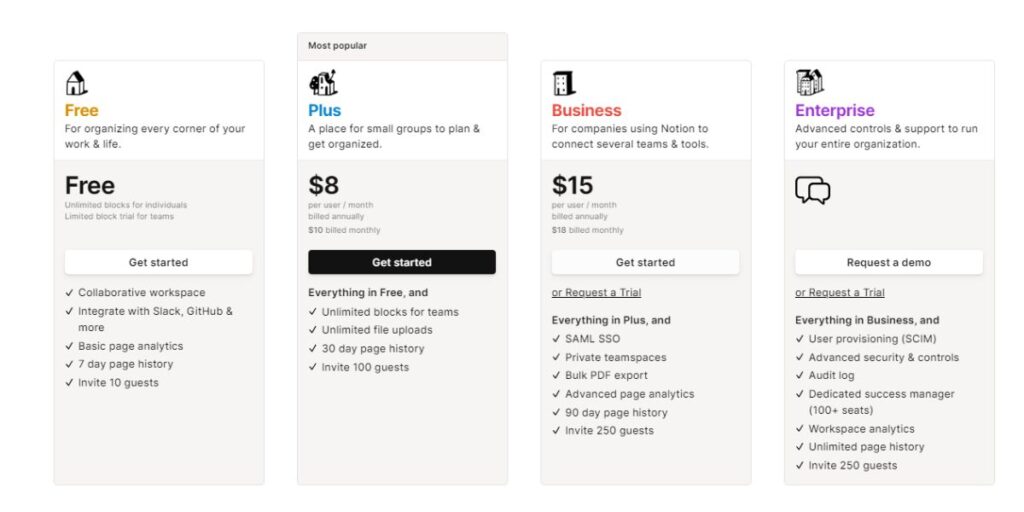
Todoist offers the following pricing plans:
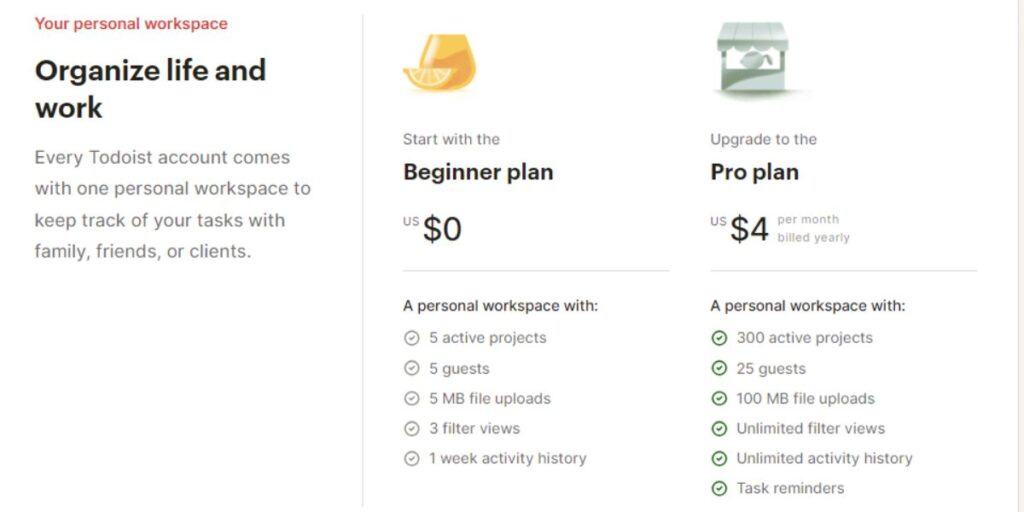
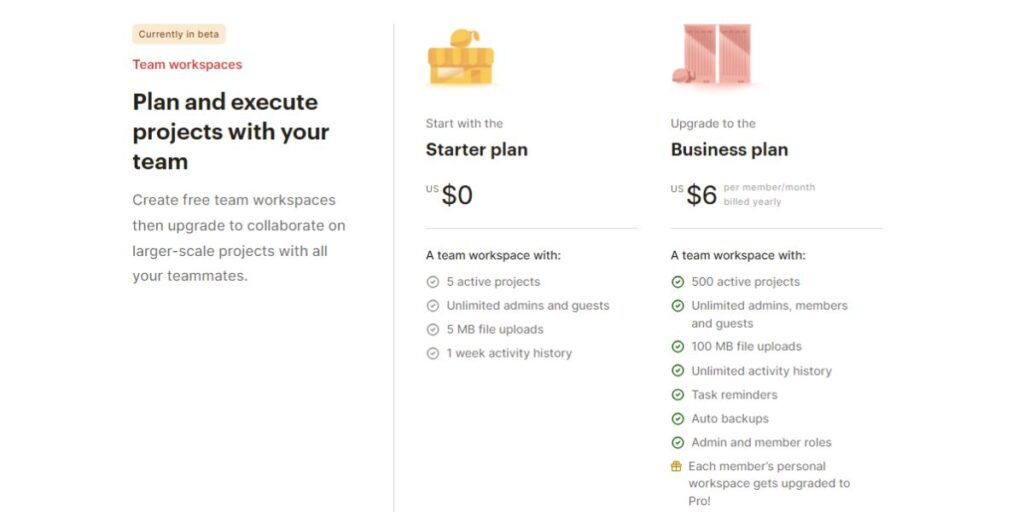
Winner Pricing Comparison:
Todoist is the winner, because it is more affordable.
Notion vs Todoist: The Winner
After looking at several features and factors, I found that Notion is the superior project management tool due to its databases, templates, brainstorming tools and other features that most project management tools don’t have
Although Todoist is better in the following situations:
- Todoist is more user-friendly than Notion.
- Todoist offers more software integrations than Notion.
- Todoist is more affordable than Notion.
Our main priority here is the tool’s ability to manage projects and tasks — and Notion is better in this aspect.
Try NotionTodoist vs Notion: Which tool is best for you?
Which is best for beginners?
Todoist has a more user-friendly design than Notion, so I recommend it for beginners. Notion has a lot of features and because of this, it can be overwhelming to use firsthand.
Which is best for your budget?
Todoist is more affordable than Notion. However, both tools offer free plans, so both of them are good options.
Which is best for students?
I recommend Notion for students because it offers a note-taking or document editor feature that other task management tools like Todoist don’t have.
Notion vs Todoist (FAQs)
Is Todoist better than Notion?
Todoist is better than Notion in terms of user-friendliness, price, and software integrations. But Notion is better than Todoist in terms of managing multiple and complex projects as well as holding large amounts of data.
Why is Notion so popular?
Notion’s wide range of features is what sets it apart. With capabilities like project management, task tracking, and document collaboration, it becomes an all-in-one solution for users seeking efficiency and organization.
Why is Todoist so popular?
One of Todoist’s greatest strengths is its user-friendly interface, which makes it easy to adopt and use for new users. The minimalist design, feature layout, and task management system are intuitive, making it easy for users to manage their tasks.
What to do next?
Notion and Todoist are among the most popular project management tools for a reason—they are effective.
If you are still unsure about which task management tool to use, here is some friendly advice: use Notion if you are dealing with large amounts of data or big projects, and Todoist if you are managing small tasks and for personal use.
I hope this review sheds some light on the todoist vs notion debate. And if you have questions, don’t hesitate to hit us up in the comments below.
Hey! If you found this post useful, check out these productivity tips and tools, too: